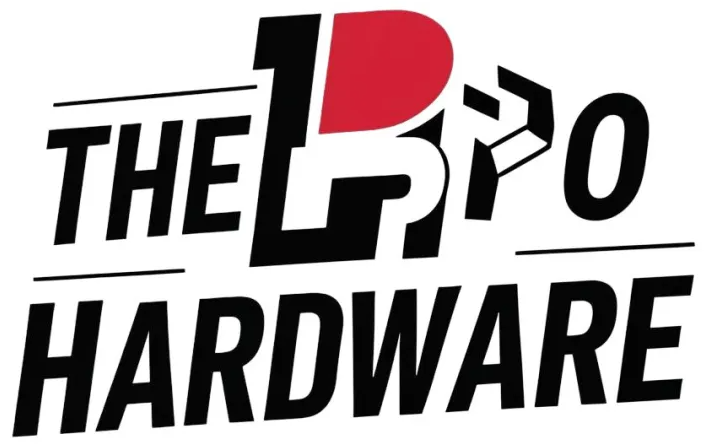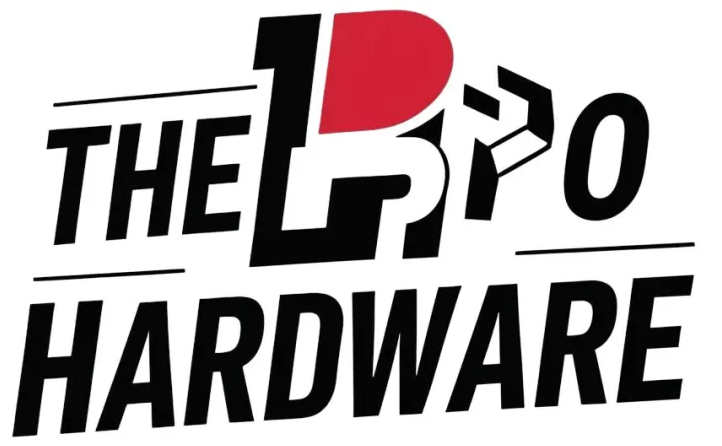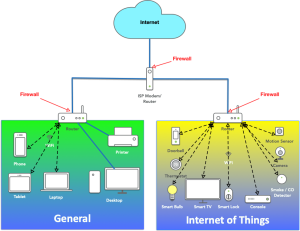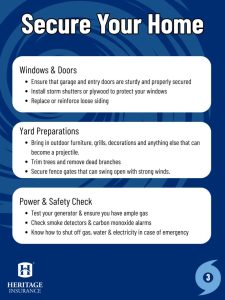Your home WiFi connects everything—from your phone and laptop to smart devices that make life easier. But have you ever stopped to think about how safe your WiFi really is?
Leaving it open or weakly protected can invite hackers, slow down your internet, or even steal your personal information. The good news? Securing your home WiFi doesn’t have to be complicated. You’ll discover simple, effective steps to lock down your network and keep your digital life safe.
Ready to take control and protect what matters most? Let’s dive in.

Credit: www.linkedin.com
Common Wifi Threats
Understanding the common threats to your home WiFi is essential to keep your network safe. Many people overlook these dangers until it’s too late. Knowing what you’re up against can help you act before your personal information is at risk.
Types Of Attacks
WiFi networks face several types of attacks that can compromise your security:
- Man-in-the-Middle (MitM) Attacks:Hackers intercept communication between your device and the router, stealing sensitive data.
- Packet Sniffing:Attackers capture data packets traveling over your network, exposing passwords and private messages.
- Rogue Hotspots:Fake WiFi networks mimic your real one, tricking you into connecting and sharing information.
- Brute Force Attacks:Hackers try many password combinations to gain access to your network.
- Denial of Service (DoS) Attacks:Attackers overload your network, making it unusable.
Have you ever connected to a public WiFi and suddenly noticed strange activity on your accounts? That’s often a result of these hidden attacks.
Risks Of Unsecured Networks
Leaving your WiFi network unsecured can lead to serious consequences:
- Data Theft:Personal photos, financial information, and passwords can be stolen.
- Identity Fraud:Cybercriminals can impersonate you and commit fraud.
- Unauthorized Usage:Neighbors or strangers may use your internet without permission, slowing your connection and potentially engaging in illegal activities.
- Malware Infections:Attackers can spread viruses through your network to your devices.
Think about your own devices—how many hold sensitive information? Securing your WiFi is the first step in protecting all of it.
Strong Passwords
Strong passwords protect your home WiFi from unauthorized access. They act as the first line of defense against hackers. A weak password makes your network vulnerable to attacks and data theft. Creating complex passwords and changing default credentials boosts security effectively. Let’s explore how to do both.
Creating Complex Passwords
A strong password includes a mix of letters, numbers, and symbols. Avoid using common words or easy-to-guess patterns. Use at least 12 characters to increase strength. Consider using random combinations that do not form real words.
- Use uppercase and lowercase letters
- Include numbers and special characters like !, @, or
- Make passwords long and unique
- Do not reuse passwords from other accounts
Complex passwords reduce the chance of brute force attacks. They keep your WiFi safe from unauthorized users.
Changing Default Credentials
Routers come with default usernames and passwords. These are easy targets for hackers. Changing these default credentials is crucial for security. Use a unique username and strong password for your router login.
- Access your router’s admin panel
- Find the settings for username and password
- Replace default credentials with strong ones
- Save changes and reboot the router
Changing default credentials blocks common attack methods. It stops unauthorized users from accessing router settings.
Router Settings
Changing your router’s default password and enabling WPA3 or WPA2 encryption helps protect your home WiFi. Regularly updating firmware keeps security strong and blocks intruders. Simple settings can make your network much safer.
Securing your home WiFi starts with adjusting the router settings. Proper configuration can shield your network from unauthorized access. Simple changes make a big difference. Let’s explore some essential steps to secure your network.Updating Firmware
Router manufacturers release updates to fix security issues. Check the router’s settings menu for updates. Download and install the latest firmware. This keeps your network safe from known vulnerabilities. Set a reminder to check for updates regularly.Disabling Wps
Wi-Fi Protected Setup (WPS) is a quick way to connect devices. But it can be a security risk. Disable WPS in the router settings. This prevents unauthorized devices from easily accessing your network. It adds an extra layer of protection.Enabling Network Encryption
Encryption scrambles your data, making it hard to intercept. Enable WPA3 if available, or WPA2 as a fallback. Avoid using WEP; it’s outdated and insecure. Go to the security settings and choose the strongest encryption. This ensures your data stays private.Network Access Control
Controlling who can connect to your home WiFi is a powerful way to keep your network safe. Network Access Control lets you decide which devices get in and what they can do once connected. This adds an extra layer of security beyond just having a strong password.
Mac Address Filtering
Every device has a unique identifier called a MAC address. You can use this to create a whitelist of allowed devices on your network. Only devices with MAC addresses on this list can connect, blocking unknown gadgets automatically.
Setting this up takes a bit of patience. Log into your router’s settings and find the MAC filtering section. Add the MAC addresses of all your trusted devices—your phone, laptop, smart TV, and more.
Keep in mind, though, that MAC addresses can be spoofed by hackers. So, don’t rely on this alone. Combine it with other security measures like strong WPA3 encryption for better protection.
Guest Network Setup
Have visitors often asking for WiFi access? Instead of sharing your main network password, create a guest network. This keeps your personal devices separate and your main network safer.
Guest networks usually have limited access to your home devices. Guests can browse the internet but won’t see printers or shared files on your main network. This isolation reduces the risk of malware spreading.
Most modern routers make setting up a guest network easy. Give it a simple name and a different password. You can even schedule when the guest network is active, turning it off automatically at night.
Think about how often you give out your WiFi password. Could a guest network save you from unexpected security risks? Taking control over network access is a straightforward step that pays off in peace of mind.
Advanced Security Measures
Advanced security measures add a strong layer of protection to your home WiFi. These techniques help stop hackers and keep your data private. Using specialized tools and settings makes your network harder to breach.
These steps require some technical setup but greatly improve safety. Understanding their basics helps maintain a secure and reliable internet connection.
Using Vpns
A VPN, or Virtual Private Network, hides your internet activity. It encrypts data sent from your devices to the internet. This keeps your browsing private and blocks spying attempts.
VPNs also change your IP address. This makes it hard for others to track your location or identity. Use a trusted VPN service for the best protection.
Set up the VPN on your router or individual devices. This ensures all your internet traffic remains secure and private. VPNs work well on public WiFi too, stopping hackers from stealing data.
Setting Up Firewalls
A firewall controls incoming and outgoing network traffic. It blocks unauthorized access to your home network. Most modern routers come with built-in firewall features.
Enable the firewall in your router settings. Customize rules to allow or deny specific types of traffic. This limits dangerous connections and reduces attack risks.
Consider using a software firewall on your computers and devices. This adds another defense layer against malware and hacking attempts. Firewalls help monitor suspicious activity and alert you quickly.

Credit: www.esecurityplanet.com
Regular Monitoring
Regular monitoring helps keep your home Wi-Fi safe. It lets you spot problems early. Checking your network often reduces risks of hacking. It also helps maintain fast and reliable internet access. Simple checks can reveal unknown devices or unusual activity. Staying alert protects your personal information and devices.
Checking Connected Devices
Check the list of devices connected to your Wi-Fi regularly. Most routers have a page showing all active devices. Look for any names or IP addresses that you do not recognize. Unknown devices might mean someone is using your network without permission. Remove or block these devices immediately. Keep track of your own devices to spot changes quickly.
Logging And Alerts
Enable logging features on your router to record network activity. Logs show details about connections and possible threats. Set up alerts to notify you of unusual access or new device connections. These notifications help you respond quickly to potential issues. Use your router’s app or web interface to manage alerts. Regularly review logs to understand your network’s normal behavior.
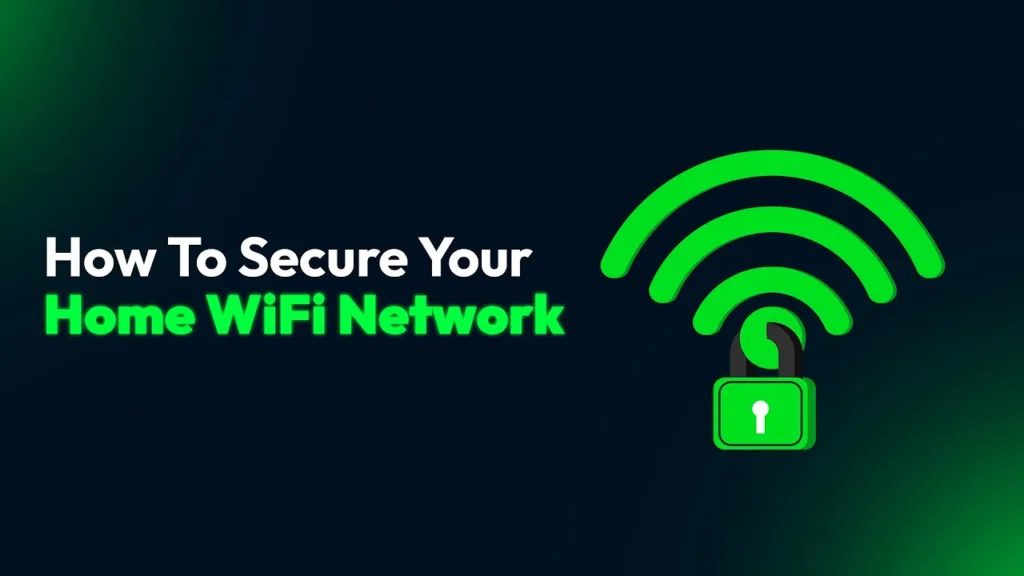
Credit: arunangshudas.com
Frequently Asked Questions
How Can I Change My Wifi Password Securely?
To change your WiFi password, access your router’s settings via its IP address. Choose a strong, unique password combining letters, numbers, and symbols. This prevents unauthorized access and protects your network from hackers. Regularly updating passwords enhances your home WiFi security effectively.
Why Is Wpa3 Encryption Important For Home Wifi?
WPA3 encryption provides stronger security than previous protocols. It protects your network from brute-force attacks and unauthorized access. Using WPA3 ensures safer data transmission, safeguarding your personal information. Upgrading to WPA3 is essential for modern, secure home WiFi networks.
How Does Disabling Wps Improve Wifi Security?
Disabling WPS stops easy PIN-based access to your router. WPS is vulnerable to hacking methods like brute-force attacks. Turning it off reduces risks and strengthens your network’s defense against intruders. This simple step significantly improves your home WiFi security.
What Role Does Firmware Updates Play In Wifi Security?
Firmware updates fix security flaws and improve router performance. Manufacturers release patches to address vulnerabilities hackers exploit. Regularly updating your router’s firmware keeps your network protected from new threats. Always check for updates to maintain optimal WiFi security.
Conclusion
Securing your home WiFi protects your personal information daily. Strong passwords and regular updates keep hackers away. Turning off remote access adds an extra layer of safety. Using encryption ensures your data stays private. Simple steps can stop most cyber threats easily.
Stay alert and check your network often. Safe WiFi means peace of mind for your family. Protect your internet—it’s worth the effort. Small changes make a big difference in security. Keep your home WiFi safe and enjoy worry-free browsing.