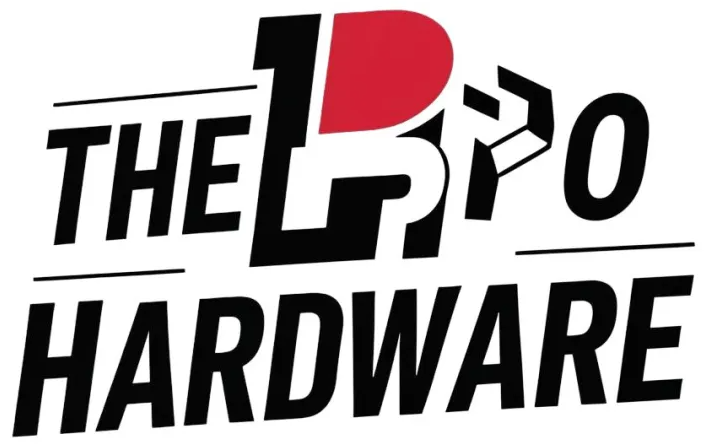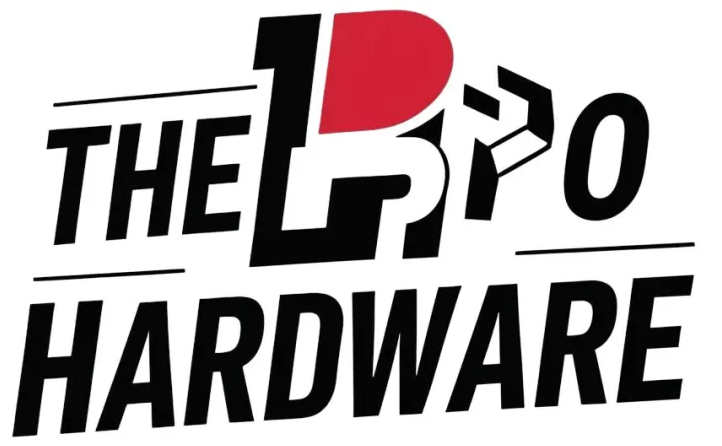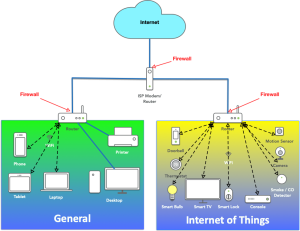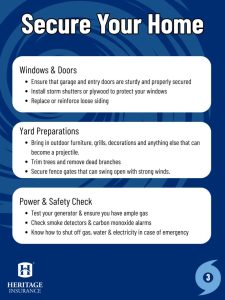Are you worried about your home network’s security? You should be.
Every device connected to your Wi-Fi is a potential target for hackers. But don’t worry—securing your home network doesn’t have to be complicated. You’ll discover simple, effective steps to enable strong security for your home network. By following these tips, you’ll protect your personal information and keep unwanted visitors out.
Keep reading to learn how easy it is to take control of your network’s safety right now.
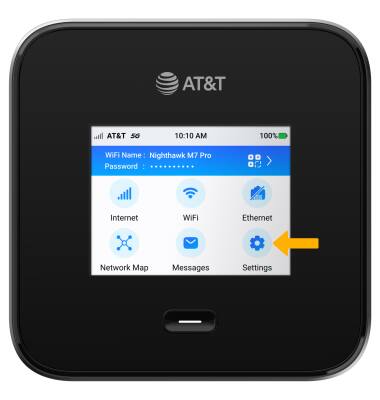
Credit: www.att.com
Common Home Network Threats
Home networks face many security threats. These threats can harm your devices and personal data. Knowing common threats helps protect your network better. Awareness is the first step to safer internet use at home.
Types Of Cyber Attacks
- Phishing:Fake emails or messages trick you into giving personal information.
- Malware:Malicious software that damages or steals data from your devices.
- Ransomware:Malware that locks your files and asks for money to unlock them.
- Man-in-the-Middle Attacks:Hackers intercept data between your device and the internet.
- Wi-Fi Eavesdropping:Unauthorized users listen to your Wi-Fi traffic to steal information.
- Brute Force Attacks:Repeated guessing of passwords to gain unauthorized access.
- Botnets:Networks of infected devices used for cybercrime without owners knowing.
Risks Of Weak Network Security
Weak security allows hackers to access your personal files. They can steal passwords, bank details, and private photos. Your devices may become slow or stop working properly.
Hackers can use your internet for illegal activities. This can cause legal trouble for you. Your home network may spread viruses to others unknowingly.
Data loss can happen without backups. Repairing damage costs time and money. Protecting your network reduces these risks significantly.
Securing Your Router
Your router acts as the gateway to your entire home network. Securing it is crucial because any weakness here can expose all your connected devices to threats. Taking simple yet effective steps to protect your router can save you from potential data breaches and keep your internet experience safe.
Changing Default Settings
Default router settings are widely known and often targeted by attackers. Changing these settings immediately after installation can block easy access. Start by renaming your network’s SSID to something unique but not personally identifiable.
Also, disable features you don’t use, like remote management or WPS (Wi-Fi Protected Setup). These are common entry points for hackers. You might think your network is invisible, but default settings often make it an open door.
Updating Firmware Regularly
Firmware updates fix security flaws and improve your router’s performance. Ignoring updates is like leaving your front door unlocked. Check your router’s admin panel or the manufacturer’s website for the latest firmware.
Set a reminder to update every few months or enable automatic updates if available. This habit can prevent attackers from exploiting known vulnerabilities. Your router is only as strong as its latest update.
Using Strong Passwords
A strong password is your router’s best defense. Avoid simple passwords like “admin123” or “password.” Use a mix of letters, numbers, and symbols, and make it at least 12 characters long.
Consider using a password manager to generate and store complex passwords. Changing your password regularly adds an extra layer of protection. Would you leave your front door key under the mat? The same logic applies here.
Network Encryption Methods
Enabling home network security is a crucial step in protecting your personal data and devices. Network encryption is the backbone of this security, ensuring that unauthorized parties can’t easily access your information. Understanding the different encryption methods available can empower you to make informed decisions about your home network’s security.
Wpa3 Vs Wpa2
Wireless encryption has evolved over the years, and WPA3 represents the latest advancement. It offers improved security features over its predecessor, WPA2, including better protection against password guessing attempts. While WPA2 is still widely used and provides decent security, upgrading to WPA3 can offer added peace of mind.
Consider the devices you use. Older gadgets might not support WPA3, but many modern devices do. Balancing security with compatibility is key when choosing between WPA3 and WPA2.
Don’t just take my word for it; think about your last experience with Wi-Fi setup. Was it straightforward, or did you encounter compatibility issues? This could guide your decision on which encryption method to adopt.
Enabling Encryption On Devices
Securing your network doesn’t stop at choosing the right encryption method. You need to enable it on all your devices. This might sound daunting, but it’s often as simple as tweaking a few settings.
Start with your router. Access its settings via a web browser and look for wireless security options. Select your preferred encryption method, be it WPA2 or WPA3, and save the changes.
- Ensure your devices are updated to support the latest encryption standards.
- Check each device’s Wi-Fi settings to confirm they are using the chosen encryption type.
- Regularly update your router’s firmware to maintain security integrity.
Have you ever thought about how secure your network truly is? Taking these steps can significantly enhance your home’s digital security. Imagine the peace of mind that comes with knowing your information is safe from prying eyes.
Setting Up A Guest Network
Setting up a guest network is a smart way to protect your home network while still offering internet access to visitors. It creates a separate Wi-Fi environment that keeps your main devices safe from potential threats. This approach not only enhances security but also improves convenience for guests.
Benefits Of Guest Networks
Guest networks isolate your personal devices from visitors’ devices, reducing the risk of malware spreading or unauthorized access. You can control bandwidth usage and set time limits, so your main network performance stays optimal. Plus, guests can connect easily without needing your primary Wi-Fi password, which keeps your main network credentials private.
Have you ever worried about sharing your Wi-Fi password with a neighbor or friend? A guest network solves this by offering a separate login that doesn’t compromise your security.
How To Configure Guest Access
Most modern routers come with a built-in option to enable a guest network. Start by logging into your router’s settings through its IP address, usually something like 192.168.1.1 or 192.168.0.1.
- Locate the “Guest Network” or “Guest Access” section in the settings menu.
- Enable the guest network and create a unique name (SSID) that distinguishes it from your main network.
- Set a strong password, even for guest access, to prevent unauthorized users from connecting.
- Limit access by enabling options like client isolation, which stops guests from seeing each other’s devices.
- Optionally, restrict bandwidth or set usage schedules to manage how guests use your internet.
Once configured, test the guest network by connecting with a device and verifying it only provides internet access without reaching your personal files or devices. This small step can make a big difference in keeping your home network safe and stress-free.
Using Firewalls And Antivirus
Securing your home network starts with two powerful tools: firewalls and antivirus software. These work together to block unauthorized access and eliminate harmful software before it can cause damage. Understanding how to set up and choose these protections can make a real difference in keeping your devices safe.
Configuring Router Firewalls
Your router’s firewall is the first line of defense against external threats. Most modern routers come with built-in firewall settings that you can customize to suit your needs.
Access your router’s control panel through its IP address, usually found on the back of the device. Look for the firewall section and make sure it is enabled. You can adjust settings to block unwanted traffic or allow only specific devices to connect.
Consider setting up rules that restrict access to certain ports or IP addresses. This limits the risk of hackers finding open doors into your network. Have you checked if your firewall is active recently? Many users forget to verify this crucial step.
Choosing Reliable Antivirus Software
Antivirus software protects your devices from malware and viruses that can sneak in through downloads, emails, or infected websites. Picking the right antivirus means balancing protection with ease of use.
Look for software that updates automatically to stay ahead of new threats. Features like real-time scanning and scheduled system checks add layers of security without slowing down your device.
Popular options often include extra tools like phishing protection and email scanning. Read user reviews and test free trials before committing. What features matter most to you: speed, thoroughness, or additional security layers?
Device And User Management
Managing devices and users on your home network is crucial for maintaining strong security. Knowing who and what is connected helps you spot unusual activity early. You gain control over access, reducing risks from unauthorized devices or users.
Monitoring Connected Devices
Start by checking the list of devices connected to your network regularly. Most routers have a dashboard where you can see device names, IP addresses, and connection times.
Identify devices you recognize and flag any unfamiliar ones. If a device seems suspicious, disconnect it immediately and change your Wi-Fi password. This simple step can prevent unauthorized access before it causes harm.
Have you ever noticed slow internet speeds or strange device names on your network? These could be signs of unwanted guests. Keeping an eye on connected devices helps you stay ahead.
Controlling User Access
Limiting who can connect to your network is just as important as monitoring devices. Set up strong passwords and avoid sharing them freely. If guests need access, create a separate guest network.
Use parental controls or user profiles if your router supports them. These tools let you restrict internet access times or block specific websites for certain users. It’s a practical way to protect children and manage bandwidth.
Think about who really needs access to your network. Do you want every visitor to have the same level of control as family members? Managing user access keeps your network both secure and efficient.
Regular Network Monitoring
Regular network monitoring is essential for maintaining home network security. It helps identify issues before they become serious problems. Monitoring keeps track of all devices and data flowing through the network. This practice helps to spot unusual activities that might signal a threat.
Network monitoring allows you to react quickly to potential risks. It also ensures your network runs smoothly and securely. Setting a routine for checking your network is a smart way to protect your home.
Tools For Network Analysis
Several tools can help analyze your network effectively. These tools provide detailed information about connected devices and data traffic.
- Wireshark: Captures and inspects network packets in real-time.
- GlassWire: Offers visual network monitoring and alerts for unusual activity.
- Fing: Scans your network to list all connected devices.
- NetSpot: Maps Wi-Fi coverage and detects weak signals.
Using these tools regularly helps maintain a clear view of your network’s health.
Detecting Suspicious Activity
Suspicious activity can indicate a security breach or malware attack. Watch for unknown devices connecting to your network. Sudden slow internet speed or frequent disconnections may also be signs.
Check for unusual data usage or unexpected open ports. Alerts from your network tools often signal threats. Act quickly by disconnecting suspicious devices and changing passwords.
Regular monitoring helps catch these signs early, protecting your home network from harm.
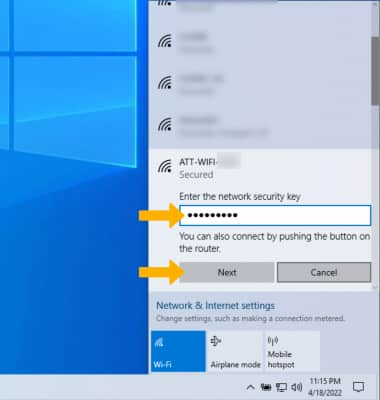
Credit: www.att.com
Advanced Security Measures
Advanced security measures are essential to protect your home network from increasingly sophisticated threats. Simple passwords and basic firewall settings are no longer enough. You need tools and techniques that provide a stronger defense against hackers and unauthorized access.
Vpn Usage At Home
A Virtual Private Network (VPN) encrypts your internet connection, making it harder for outsiders to spy on your online activities. Using a VPN at home is not just for remote workers—it can protect every device connected to your network.
Setting up a VPN on your router means all traffic from your home devices is encrypted automatically. This is especially useful if you often use public Wi-Fi or want to prevent your internet service provider from tracking your browsing habits.
Have you considered how much data you share online without realizing it? A VPN masks your IP address and location, adding a vital layer of privacy to your home network.
Enabling Two-factor Authentication
Two-Factor Authentication (2FA) adds a second step to the login process, making it much harder for attackers to access your accounts. Even if someone steals your password, they still need the second factor—usually a code sent to your phone.
Enable 2FA on your router’s admin panel and any connected services like cloud storage or smart home apps. This extra security step can stop unauthorized changes to your network settings or device access.
Think about how often you reuse passwords or skip extra security steps for convenience. Adding 2FA forces you to rethink security without making it overly complicated.
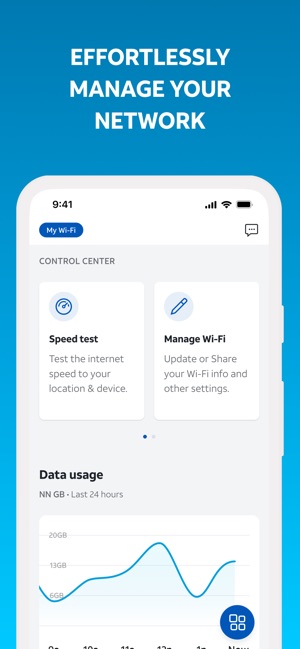
Credit: apps.apple.com
Frequently Asked Questions
What Is Home Network Security Att?
Home Network Security Att protects your home network from cyber threats. It ensures safe data transmission and blocks unauthorized access. Enabling it safeguards your devices and personal information from hackers and malware attacks.
How To Enable Home Network Security Att Easily?
Access your router settings via its IP address. Locate the security or firewall section. Enable the Home Network Security Att feature and save changes. Restart your router for the settings to apply properly.
Why Is Home Network Security Att Important?
It prevents unauthorized access to your network. It protects sensitive data from cybercriminals. It reduces the risk of malware infections on connected devices. Overall, it strengthens your home network’s safety.
Can Home Network Security Att Improve Wi-fi Performance?
Yes, it can enhance Wi-Fi performance by blocking unwanted traffic. This reduces network congestion and interference. Thus, your internet speed and stability improve for all devices.
Conclusion
Securing your home network protects your data and privacy. Regularly update your router’s software to fix weak spots. Use strong passwords that are hard to guess. Turn on your network’s built-in security features. Keep an eye on devices connected to your network.
Small steps make a big difference in safety. Stay alert and keep your network protected every day. Your home network’s security is in your hands. Simple actions today prevent bigger problems tomorrow.